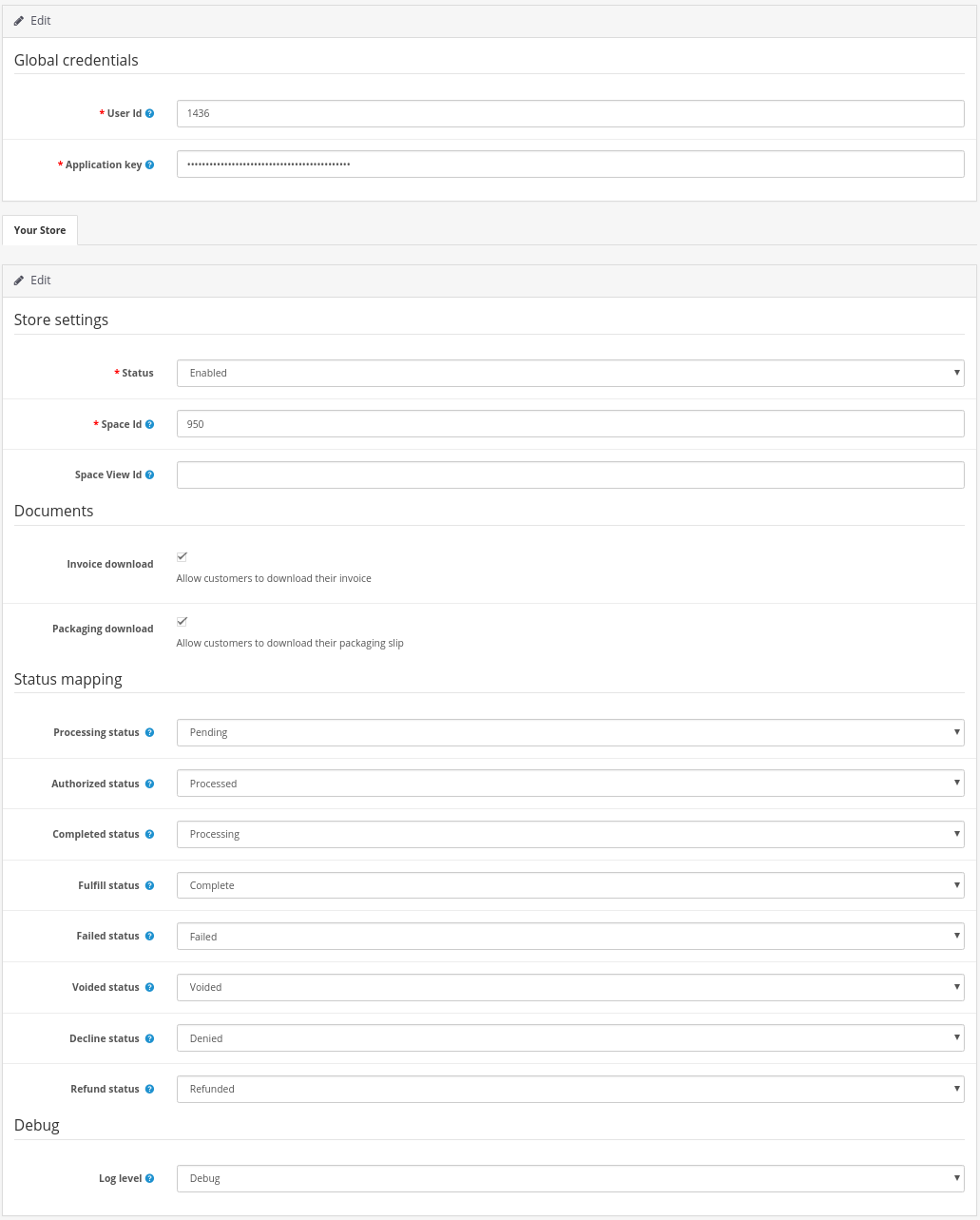
PostFinance Checkout Opencart 2.3
Documentation
1Prerequisites
If you don’t already have one, create a PostFinance Checkout account.
2Installation
-
Download the extension.
-
Extract the files and upload the content of the
Uploaddirectory into the root directory of your store using FTP/SSH. -
Login to the backend of your OpenCart store.
-
Navigate to Extensions → Payment to install the plugin.
3Configuration
-
Navigate to Extensions → Payment → PostFinance Checkout in your OpenCart backend and enter the PostFinance Checkout Space ID, User ID and Authentification Key that you can create an application user.
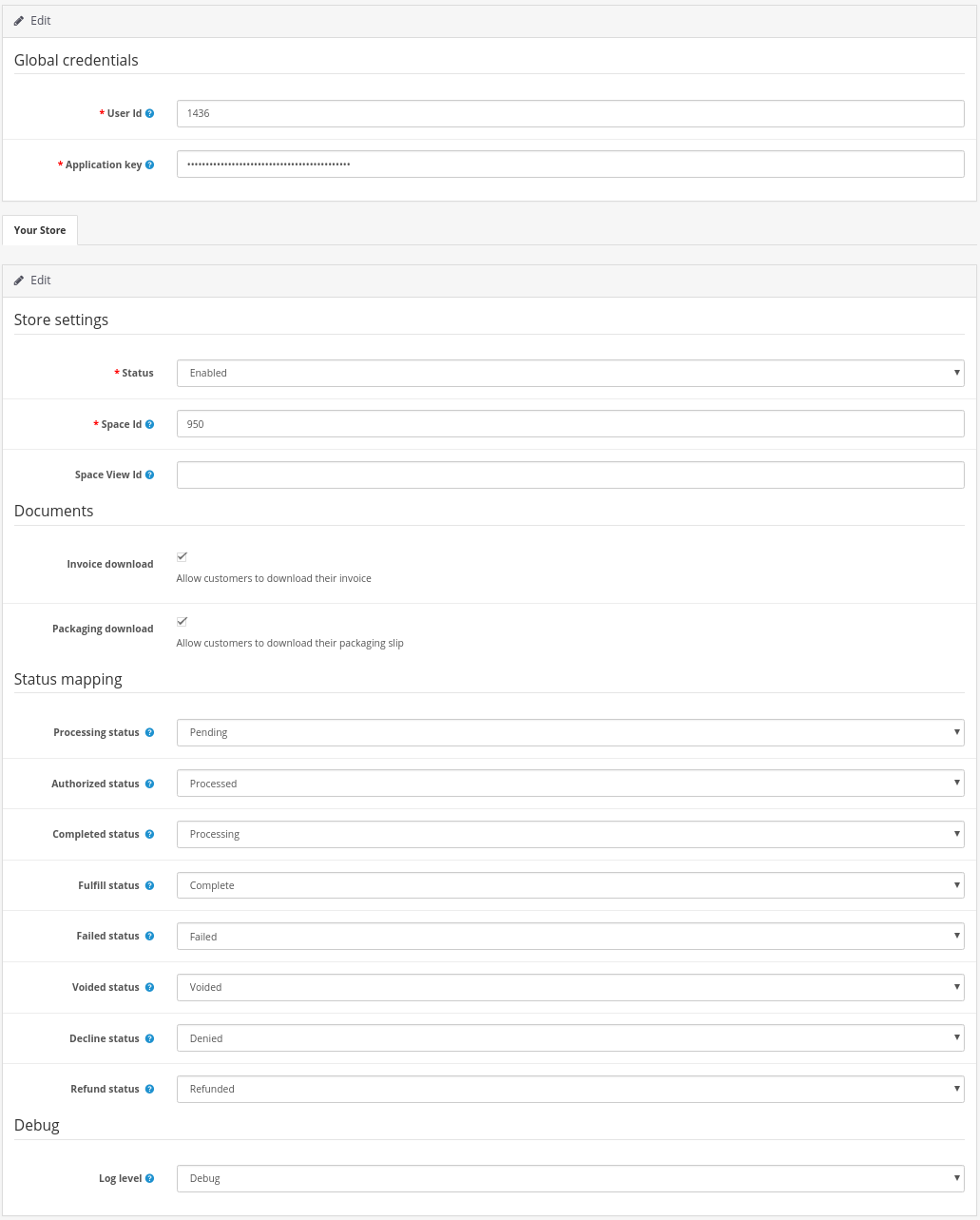
If your store is configured for multistore, you may use different spaces for each store to configure different behaviours.
-
Optionally configure which OpenCart status should be set depending on the PostFinance Checkout state. For more information check out the Processor Concept.
-
Optionally disable downloading invoice and packing slip. These settings allow customers to download the documents from their order overview in the OpenCart frontend.
-
Optionally change the debug level which increases what information is logged in your system/storage/logs/ folder, see Error logging.
-
After saving the configuration, the payment methods are created in the OpenCart store and the necessary webhooks are set up.
-
Navigate to Extensions > Modifications and refresh modifications so all files which are necessary to process payments are created.
The main configuration is now finished. You should see the payment methods in your checkout. To view the payment method configuration in the backend of OpenCart go to Shop Settings > Payment Methods.
4Payment method configuration
Payment method configuration is done in PostFinance Checkout. The PostFinance Checkout payment method configurations are synchronized automatically into the OpenCart store.
The payment methods will not appear in the payment overview of your OpenCart backend.
4.1Customization
If you want to change the payment method description, title, logo, etc you need to do this in the payment method configuration. Changes will be synchronized automatically.
5State graph
The Payment Process of PostFinance Checkout is completely standardized for every payment method you can process. This gives you the ability to simply add a payment method or processor without changes inside of your OpenCart configuration. An overview about the states and the payment processes of PostFinance Checkout can be found in the Payment Documentation.
In the following section we provide you an overview about how the PostFinance Checkout states are mapped into the OpenCart State graph for orders.
5.1State mapping of OpenCart orders
Below you find a diagram that shows the state machine of OpenCart for orders including additional information for the state transitions.
-
When the transaction is marked as
authorizedin PostFinance Checkout the order within OpenCart will be marked asProcessed. The amount is only reserved at this point. The order is not yet ready to be fulfilled. -
When the transaction fails during the authorization process the OpenCart order is marked as
Failed. -
In case the delivery indication is pending, the order within OpenCart will move into
Processing(in thise case you have to decide the outcome of the delivery indication e.g. You have configured to manually check transactions without 3d Secure). In such situations a manual task is created and an alert appears in the PostFinance Checkout & OpenCart backends. You can then resolve the manual task within the PostFinance Checkout backend. This changes the transaction status, which is transmitted back to OpenCart. See more details in On hold orders. -
In case the decision about the fulfillment is negative, the order within OpenCart will be marked as
Declinedand should not be fulfilled. -
If you decide to void an authorized transaction (in case for example the products ordered are no longer in stock), the order within OpenCart will be marked as
Voided. -
When the transaction is marked in PostFinance Checkout as
fulfillthe order within OpenCart will be be marked asComplete. This is when you can start the fulfillment process. The plugin will in this case not change the status anymore.
|
Note
|
This describes the default state machine of OpenCart orders, however you have the option in the PostFinance Checkout plugin configuration to define different order status. |
For information about deferred completion, see Complete (capture) an order
6Transaction management
You can capture, cancel and refund transactions directly from within the OpenCart backend. Please note if you refund, void or capture transaction inside PostFinance Checkout the events will not be synchronized into OpenCart.
6.1Complete (capture) an order
You have the possibility for your transactions to have the payment only authorized after the order is placed. Inside the connector configuration you have the option, if the payment method supports it, to define whether the payment should be completed immediately or deferred.
In order to capture a transaction, navigate to Administer Orders → PostFinance Checkout Transactions, open the transaction and click on the Complete button.
|
Note
|
When the completion is pending in PostFinance Checkout the order will stay in pending state. |
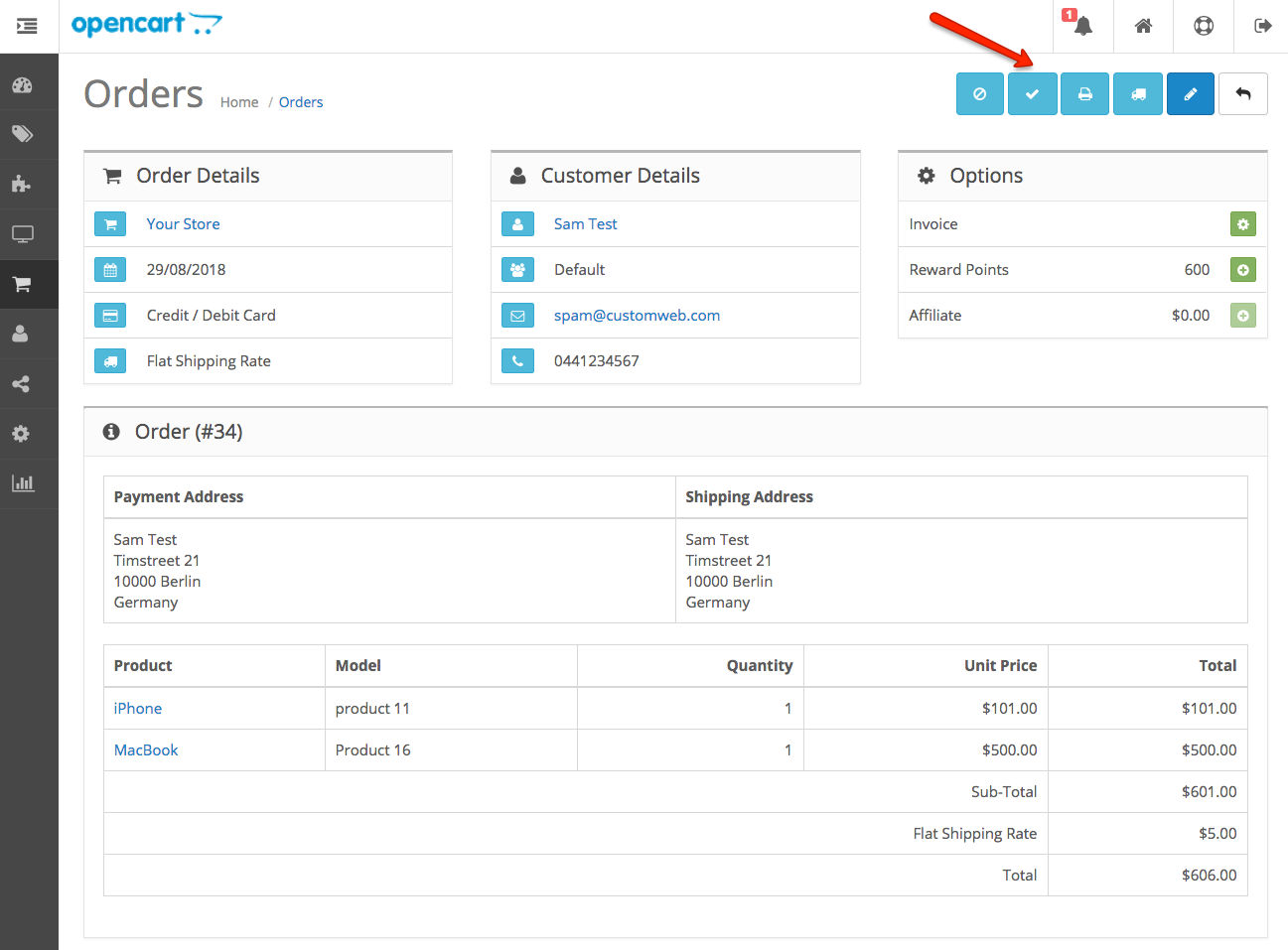
6.2Void a transaction
In order to void a transaction, open the transaction and click on the Void button.
|
Note
|
You can only void transactions that are not yet completed. |
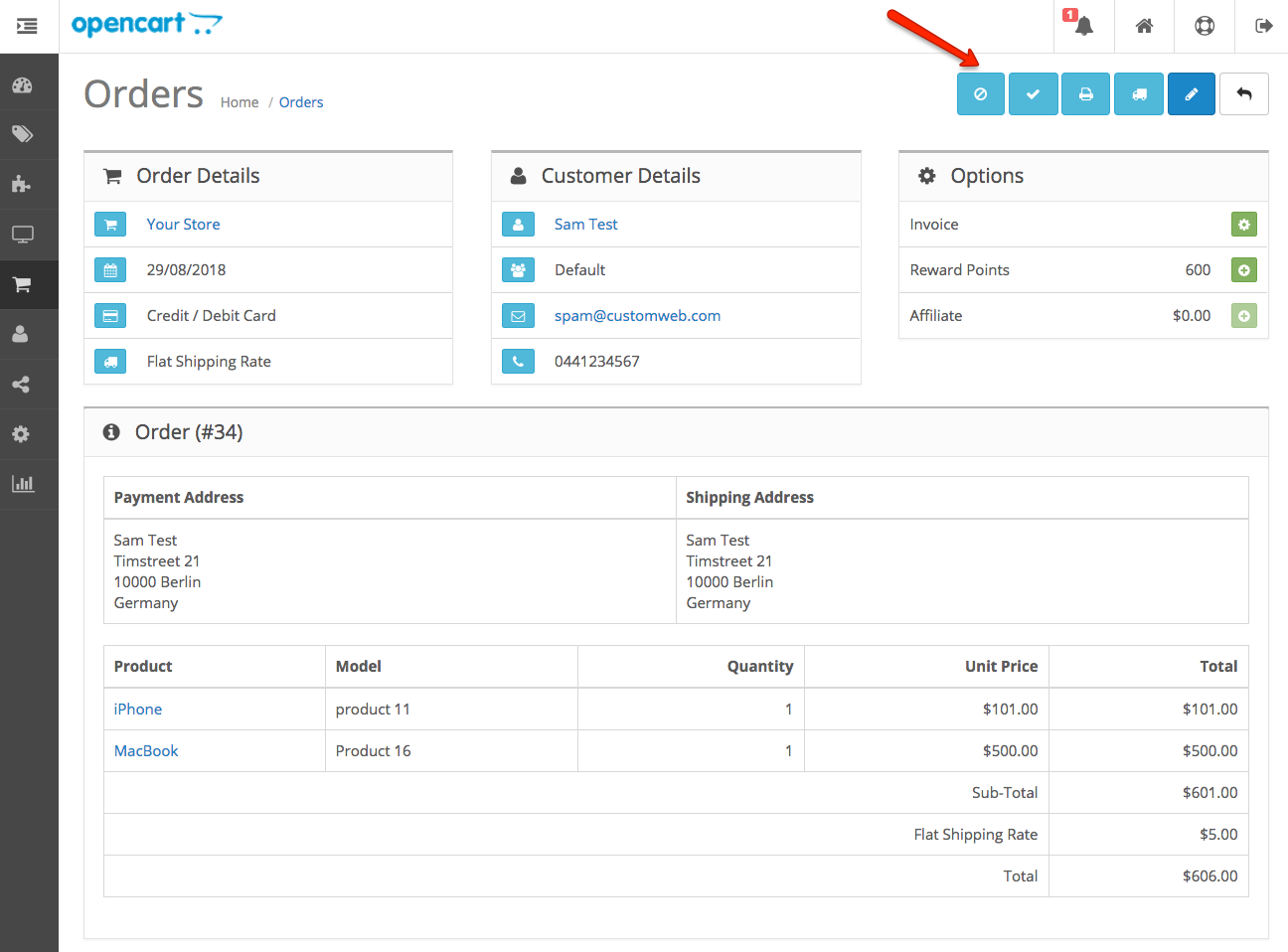
6.3Refund of a transaction
You have the possibility to refund already completed transactions. In order to do so, open the transaction and click on the Refund button. In case the payment method does not support refund, you will not see the possibility to issue online refunds.
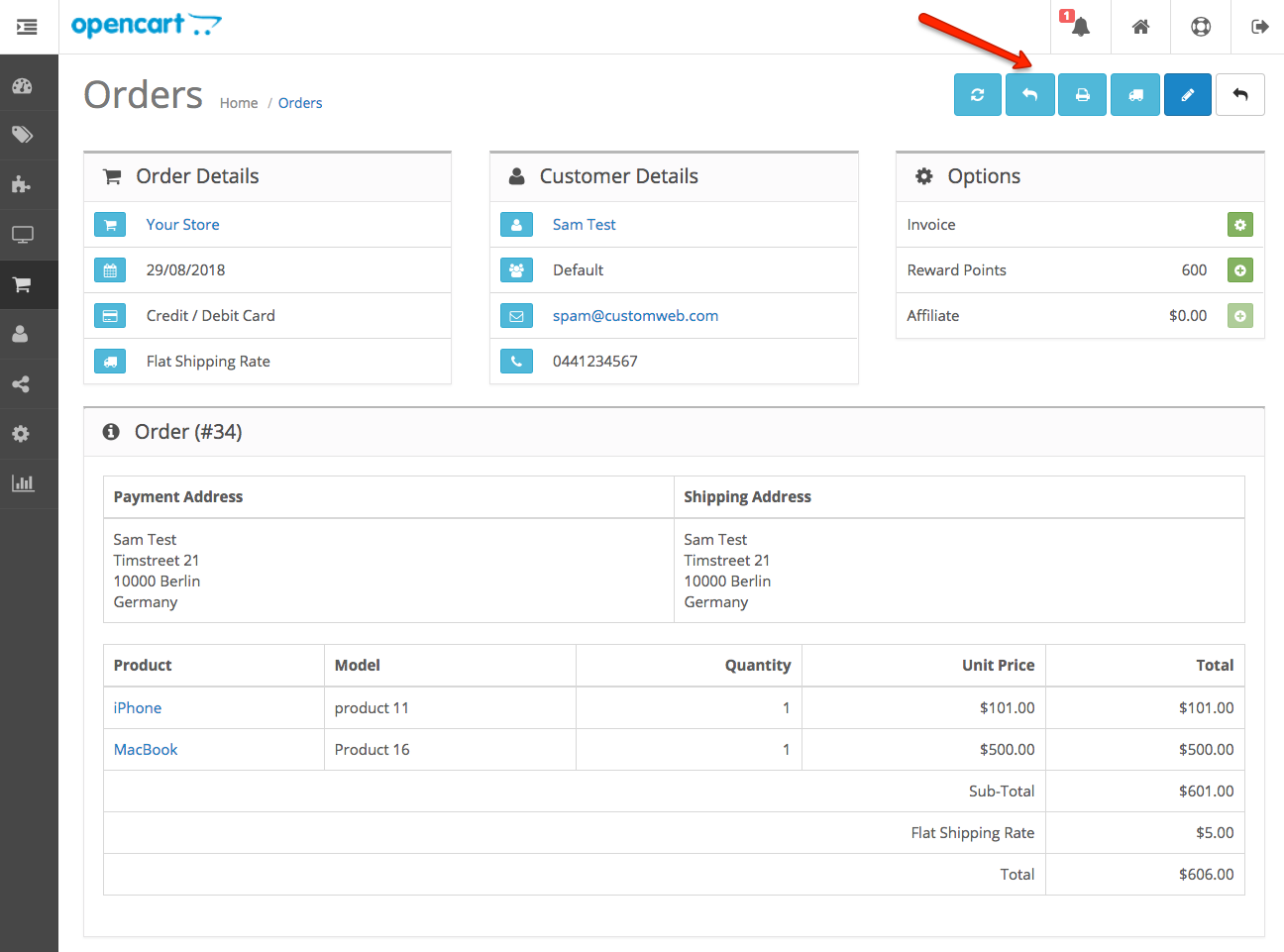
You can make refunds based on product quantity. In order to do so enter the amount of products you wish to refund to your customer.
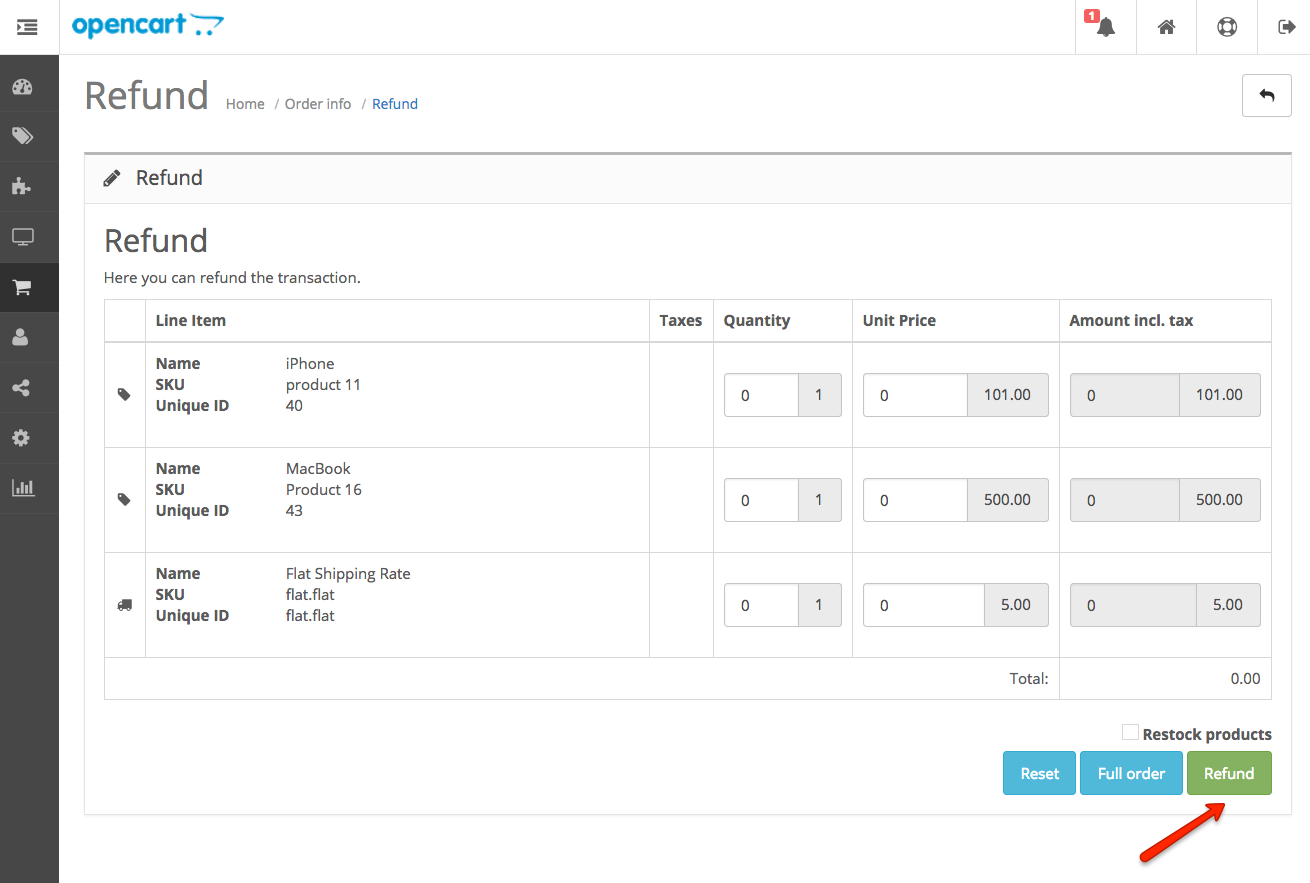
You can carry out as many individual refunds as you wish until you have reached the quantity of the original order. The status of the order then automatically switches to complete.
|
Note
|
It can take some time until you see the refund in OpenCart. Refunds will only be visible once they have been processed successfully. |
6.4Alerts
If there are open manual tasks in your PostFinance Checkout account or if a non-synchronous task such as a void, completion or refund fails, this information is displayed in your OpenCart backend.
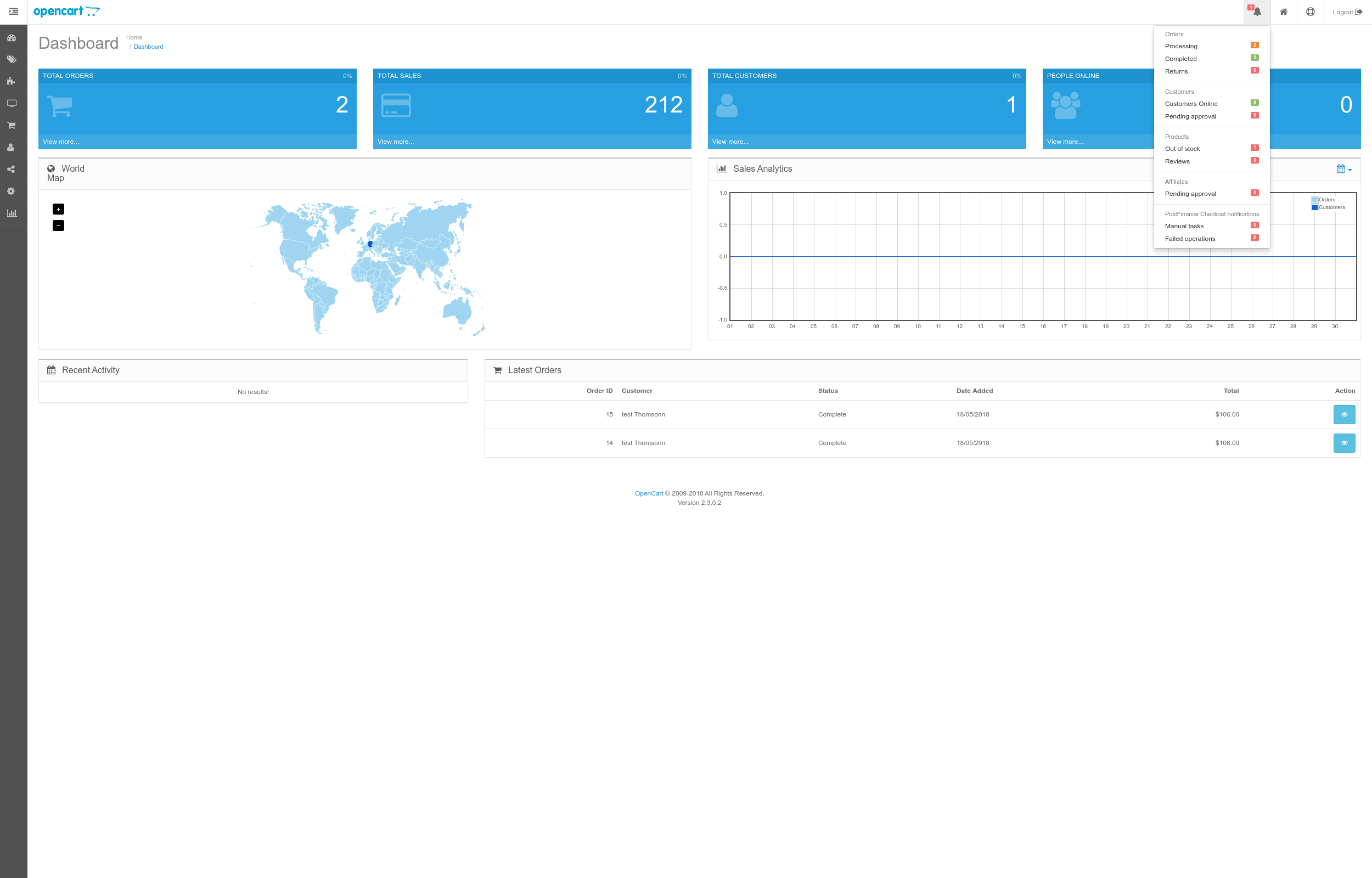
6.5On hold orders
As long as the delivery should not be done the state of the order will be in Processing by default. This happens when the transaction in PostFinance Checkout
has not reached the fulfill state.
|
Note
|
You can configure which OpenCart status should be set in that case. This can be done in the extension settings. Simply choose which OpenCart status should be set for the Completed PostFinance Checkout state.
|
There are essentially two reasons why this can happen:
-
The transaction is not completed. In this case you have to complete the transaction as written above.
-
As long as we are not able to tell you if you should fulfill the order. The delivery decision is done automatically. If this does not happen within the defined time frame, PostFinance Checkout will generate a manual task which you should observe and follow the instructions. When there is a manual task we will also display it in the OpenCart Backend.
You can find more information about manual tasks in our Manual Task Documentation.
6.6Limitations of the synchronization between PostFinance Checkout and OpenCart
Please note that captures, voids and refunds done in PostFinance Checkout are not synchronized into OpenCart. You should therefore always perform captures, voids and refunds inside the OpenCart backend and not inside PostFinance Checkout.
6.7Tokenization
In case the payment method supports tokenization you can store the payment details of your customer for future purchases.
In order to use this feature make sure that the One-Click-Payment Mode in your payment method configuration is set to allow or force storage.
|
Note
|
Tokenization is not available for guest checkouts. |
7Third party support
These third party extensions are supported by the PostFinance Checkout OpenCart extension:
-
-
We offer an additional modification for compatibility, which is not active by default.
-
8Mail sending behaviours
Opencart sends the order confirmation mail once the order has been created, but before the authorization took place. This leads to customers receiving confirmation before the payment was taken.
To prevent order confirmations before authorization, set “processing status” in plugin configuration to “none” or “keine” (language dependent): image::opencart_order_state_mapping.png[]
Then the order status will only be set once it is authorized, e.g. once the payment info is entered.
To fully prevent opencart emails for orders, activate opencart modification “prevent confirmation mails”, in this case the portal can be configured to send order confirmations.
9Error logging
The extension will log various unexpected errors or information which can help identify the cause of the error. You can find the logs on the server of your store in the system/storage/logs/ folder. You have the option to change the debug level which increases what information is logged:
-
Error (Default): Logs unexpected errors only.
-
Debug: Logs more information helpful for debugging.
10FAQ
10.1How can I make the payment methods appear in the checkout?
Make sure that you followed the Configuration section by stating your PostFinance Checkout Space ID, User ID and Authentification Key in the OpenCart backend. By saving the configuration form the synchronization of the payment methods and the set up of the webhooks are initiated.
If this does not solve the problem, it could be that you use a special fee or coupon module that we do not support. Try to disable this plugin and see if it helps. The payment methods are only displayed if the plugin’s total calculation matches the actual order total.
10.2Why do the order totals in OpenCart and PostFinance Checkout not match?
If you have configured a separate currency to have a non-1.00 value please be aware that there may be rounding errors due to the way OpenCart handles currency totals and taxes. The discrepancies should in all cases be kept to an absolute minimum.
11Support
If you need help, feel free to contact our support.